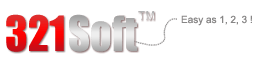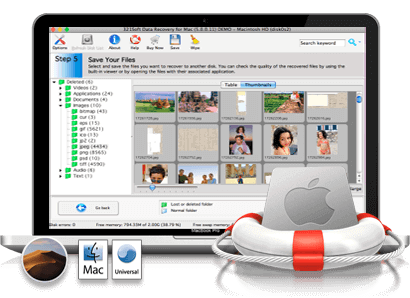How to Recover Deleted & Recycle Bin Emptied Files on Mac OS:
If you have deleted files and then emptied trash, the corresponding files will not be shown in the trash anymore. Files deleted by a user accessing your system through a network share are also not stored in the trash, If this is the case, Don't worry,Date recovery for mac available that will help you recover files from recycle bin and don't necessarily entail enormous expense on your part.This article will help you to Recover Deleted & Recycle Bin Emptied Files on Mac.
Using the right software is much more cost-effective, and you don't need to rely on an external firm to help solve your problems. Here is how to recover deleted & recycle bin emptied files on mac with the help of a data recovery for mac software.
Awards:

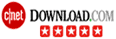


Recover Deleted & Recycle Bin Emptied Files on Mac OS X


The best way to find 321soft Data Recovery for Mac software to save your deleted files is to do an internet search for them and simply download it to your mac.
Follow the steps below to Recover Deleted & Recycle Bin Emptied Files on Mac:
Step 1: Run the application and click "Continue" to start the wizard which will guide you through the data recoery process.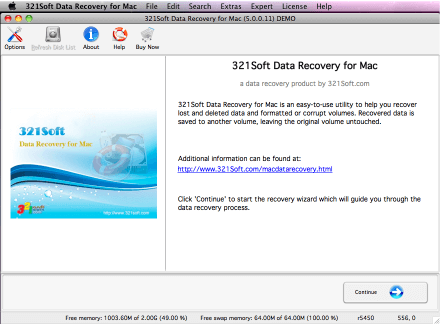
Step 2: Click the"Hard Drive" icon and click "Continue" buttom.
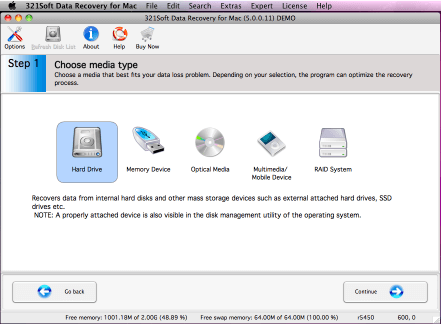
Step 3: Select the volume from which the files were Losted.
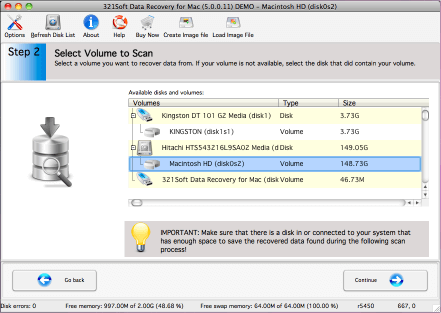
Step 4: Click the "Deleted File Recovery" icon and Check "RAW scan" option
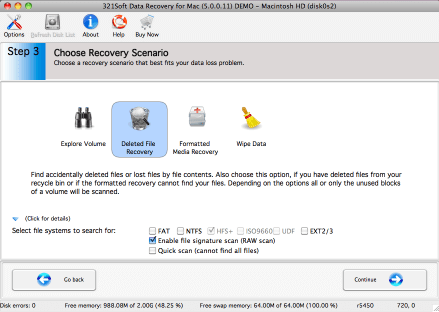
Step 5: Check your selected options, If you are satisfied with your options that you have chosen, click the "Continue" button to begin the scan for losted files.
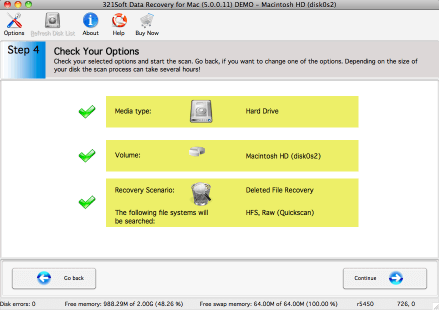
You will see the scan progress in the progress bar below. You can interrupt the scan by clicking the "Pause" button or view Log messages by check the Show Log messages box.
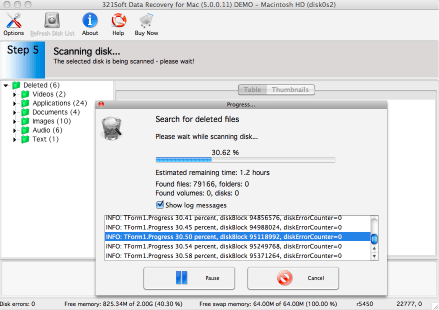
Step 6: Preview and save the recoverable files, To save the files, you would select the files on the right side of the screen and click the "Save" icon in the tool bar.
To select multiple files either use the Shift key (to select several files in succession) or the Ctrl key (to select individual files) of your keyboard. If you wish to select all items in the file list, choose Select all from Edit menu.
Please notice that the scan may have found partial or corrupt files. Test the files with your application to actually find out if the files could be recovered completely.
in addition, For HFS volumes it is impossible to recover the file with its correct name except for the MP3 file.
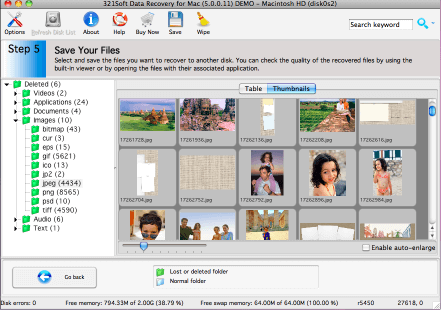
Caution: The scan results are temporary in memory. If you click the "Go Back" button, the scan results will be lost.
A typical save dialog will be displayed, and you will be able to recover your losted files to another storage device or another drive letter in the system.
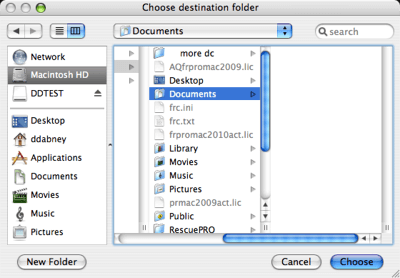
Find out why we're ranked #1
Ready to Recover Deleted & Recycle Bin Emptied Files on Mac? Just click the button below and begin Recover Deleted & Recycle Bin Emptied Files!