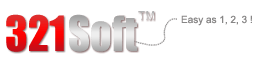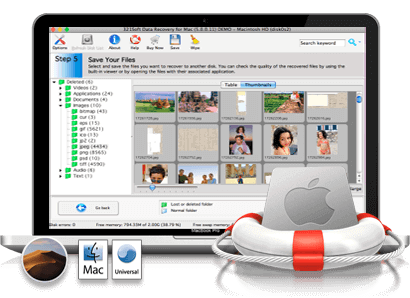How to Recover Lost Files and Directories on Mac OS:
Anyone, who's ever used a mac no matter how long it is, has experienced the sensation of losing an important file and Directories through many reasons or injudicious use of the Delete key. This behavior removes all the files from a directory from your mac hard drive and causes serious file and directories loss situations. If this is the case, you need to have an absolute backup of your valuable data to restore the lost files and directories. However, if the backup is either incomplete or not available at all, Data Recovery for mac is the only way to go for. If the files or dierectories are deleted, you can select the " Recover deleted files" function to scan. After scanning, the lost files or dierectories will be displayed and you can save to another free drive.
If you are missing files and directories, and they were not deleted, you should try using the Formatted Media Recovery. This will look for lost files and folders...



Recover Lost Files and Directories on Mac OS X
Recover Lost Files and directories from a drive containing lost file(s) or folder(s) or directorie(s) which didn't lose the partition, please follow these steps:Step 1: Run 321Soft Data Recovery for Mac and click Continue.
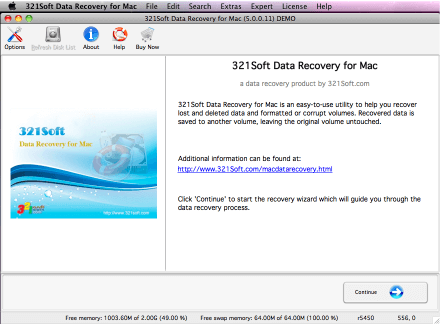
Step 2: Choose a media that best fits your data loss problem.
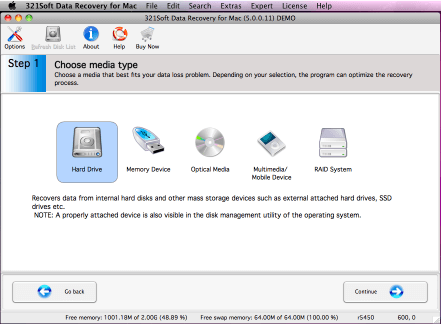
Step 3: Select a volume you want to recover data from. If your volume is not available, select the disk that did contain your volume.
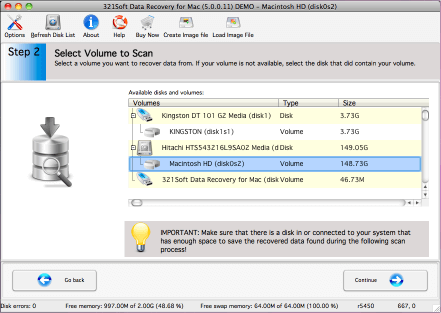
Choose a recovery scenario that best fits your data loss problem. Please note that there are several options that you can choose. Each is listed below. You will only choose one of the options.
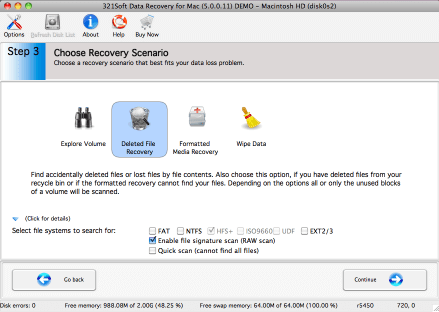
Step 5: Check your selected options and start the scan. Go back, if you want to change one of the options. If you are satisfied with your options that you have chosen, click Continue to begin the scan for your lost data.
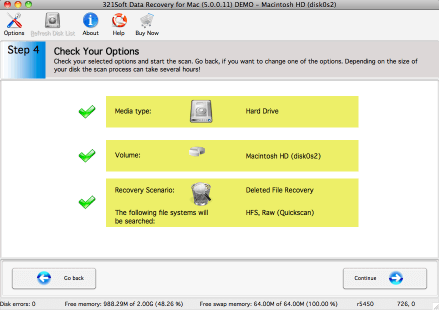
Scanning:
Depending on the size of your disk the scan process can take several hours! You can also choose to view the log messages in the scanning window if you need to do any troubleshooting of the scan.
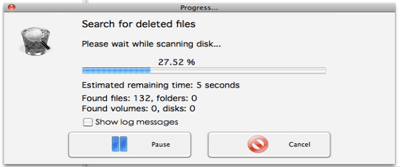
Step 6: Select and save the files you want to recover to another disk. You can check the quality of the recovered files by using the built-in viewer or by opening the files with their associated applications.
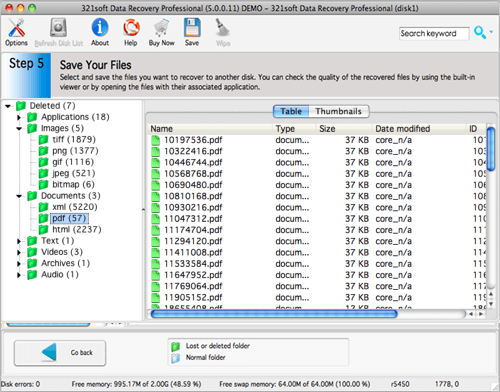
Please notice that the scan may have found partial or corrupt files. Test the files with your application to actually find out if the files could be recovered completely.
in addition, For HFS volumes it is impossible to recover the file with its correct name except for the MP3 file.
Ready to Recover Lost Files and Directories on Mac? Just click the button below and begin Recover lost directories on Mac!
Find out why we're ranked #1
Ready to recover your files and folders? Download the Free version Now!