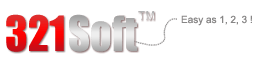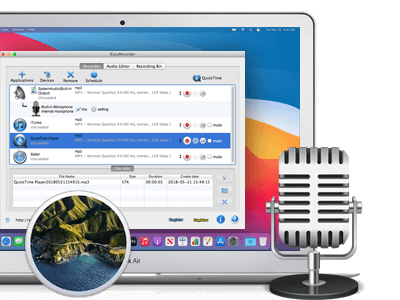Sometimes you may have special need to record sound from different input devices, such as a microphone that's plugged into the sound card on your computer. Then the sound can be saved into your computer as a file or precious memory. In order to do this without difficulties, you have to rely on audio record software. 321Soft iEasyRecorder for Mac will give you the effective way to record audio from almost all input Devices on Mac.
Here I will show you the tutorial of recording audio from input devices. It can be divided into two parts.



1-1. Run the the software after installing 321Soft iEasyRecorder for Mac on your Mac computer, then the main interface will be displayed as below:
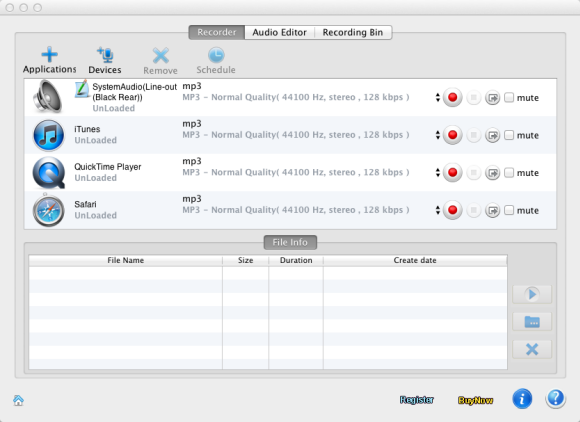
1-2. Click "Devices" button and add devices you want to record sounds from.
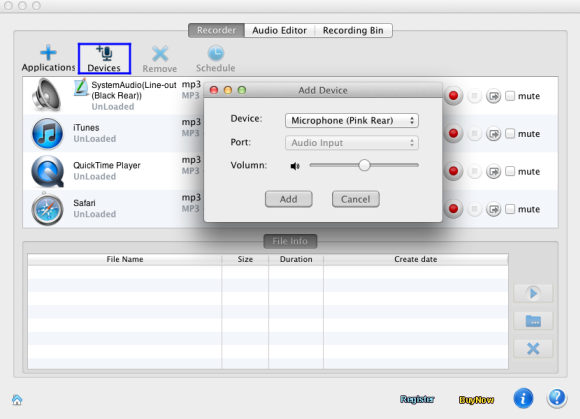
Tip: You can select the device that will be used for sound recording and configure your input devices for the iEasyRecorder Audio Recorder.
The following ports might be available depending on your input device Configuration:
Mic - allows you to record the sound from a microphone connected to the Microphone input of your computer sound card;
CD player - allows you to record the sound from a laser audio disc in you computer CD/DVD-ROM drive;
Line In - allows you to record the sound from any external device connected to the Line In input of your computer sound card;
Stereo Mix - allows you to record the sound from a program player or a hardware tuner connected to your personal computer in stereo mode;
Mono Mix - allows you to record the sound from a program player or a hardware tuner connected to your personal computer in mono mode;
Step 2 - Record and Store Files
2-1. When the recording parameters are set correctly, you can press Recording button ![]() to start audio recording. To pause or stop recording use the Pause
to start audio recording. To pause or stop recording use the Pause ![]() or Stop
or Stop ![]() buttons accordingly.
buttons accordingly.
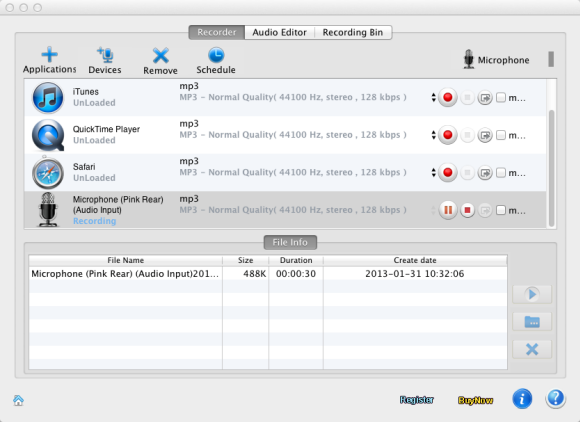
2-2. When recording is done, iEasyRecorder Audio Recorder will automatically save recording files in default folder. Then you will find the good quality recordings there/
Do you want to record audio
Ready to record audio on Mac? Download the Free version Now!