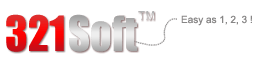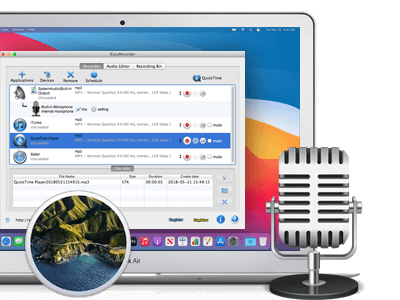Overall,it does a great job at recovering lost files from your iOS devices or iTunes backups. Just launch the software, and all you'll have to do is press "Next"
Sometimes, you may hear a fantabulous song accidentally online when your are surfing the internet or watching videos. You really like the song but there is no idea to know its name. Even if you can find out its name, you still need to spend money in downloading the song from the music website.
You may also find the need of recording other voice from the internet on Mac. So is there any simple way to record the any voice you want to from the internet? To solve this problem easily, you can try iEasyRecorder for Mac. It is the best software which can help you record the voice you want from the internet easily. It can save the recorded voice into MP3 or M4A format without losing any quality so that you can play it on iTunes or other music players.
The step-by-step tutorial below will use Google Chrome as an example to guide you to record audio from internet with iEasyRecorder.



Install and launch iEasyRecorder on Mac, its main interface will pop up as below (System Audio, iTunes, QuickTime and Safari are added as default).
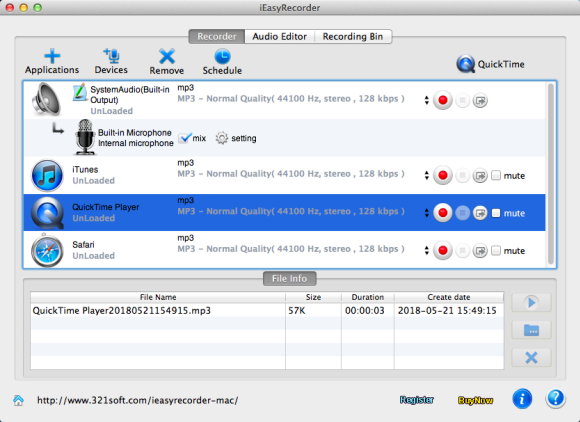
Step 2
Click "Applications" button to add Google Chrome.
Optional: You can also set output audio parameters to get your desired audio effect by pressing
![]()
Currently, MP3, WAV, AIFF, AAC, AC3, AU, FLAC, M4A, M4R, MATROSK and OGG format are available.
For advanced parameters setting like codec, bit rate, sample rate and channels, please refer to "Advance" panel.
Step 3 - Now you need to play the audio or video file that you want to record with Google Chrome.
Then click ![]() and our audio recorder will start recording automatically.
and our audio recorder will start recording automatically.
Tips: Audio Recorder allows you to record from 4 applications and devices at the same time.
Audio Recorder supports mute recording, you only need to check the mute checkbox and Audio Recorder will continue recording silently.
Step 4 - To pause recording, please press "Pause" button ![]() . To stop recording, please press "Stop" button
. To stop recording, please press "Stop" button ![]() .
.
After the recording process is done, you can find recorded audio files by clicking on ![]() and play them with iTunes on Mac by clicking
and play them with iTunes on Mac by clicking ![]() button. By the way, you can also rename the audio file as you like in the destination folder.
button. By the way, you can also rename the audio file as you like in the destination folder.
If you are searching the way to record voice from internet on Mac, just download 321Soft iEasy Recorder for Mac and follow this tutorial.
The most effective way to record audio
Ready to record voice from internet on Mac? Download the Free version Now!