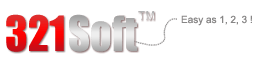Overall,it does a great job at recovering lost files from your iOS devices or iTunes backups. Just launch the software, and all you'll have to do is press "Next"
iOS 7 is the newest operating system released by Apple for all iOS devices. When your iPhone is connected with WIFI, the iPhone will ask you to update your old iOS system to iOS 7 and many people will do that without consideration. But according to the feedbacks of the users who has updated their iPhone to iOS 7, some updated iPhone lost part of data due to unknown reason. If you are the unlucky one who lost iPhone data after iOS 7 upgrade, what can you do to get your precious data back?
When you find some data in your iPhone is lost after upgrade, please stop using it as soon as possible for a better recovery. Then you will need 321Soft iPhone Data Recovery for Mac which enables you to retrieve lost iPhone data in two ways. You can read on the steps below to know more.



Part 1 Recover from iPhone Directly
Prerequisite: You iPhone still can be used normally and can be connect with computer via USB.
Things you need: 321Soft iPhone Data Recovery for Mac, Mac computer.
After connecting your iPhone with Mac computer via USB, just run 321Soft iPhone Data
Recovery for Mac and the following interface will appear. Here you need to choose “ recover from iOS devices” as the recovery mode.
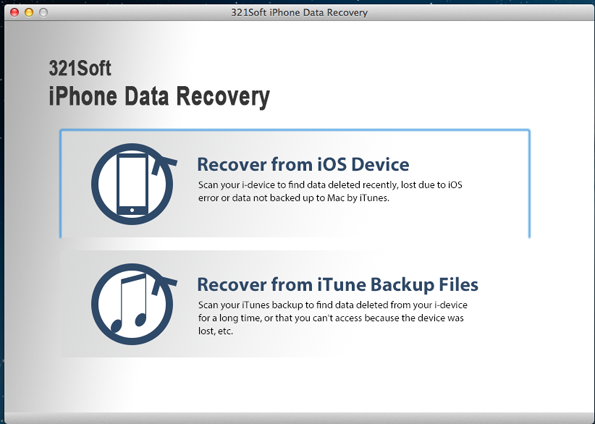
Step 2 - Scan Your iPhone
The program will start to scan your iPhone automatically after the recovery mode is set. The process of scan need take some time. Please keep your iPhone connecting well and do not use your iPhone.
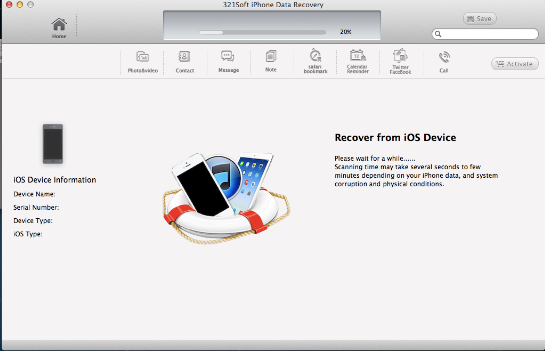
Step 3 - Preview and Recover
When the scan finishes, you will find that all the files in your iPhone are shown in categories. You can click different category to preview related file type. For recovering lost file, just select them if you can see them in the preview window and click the save button to save them into you Mac computer.
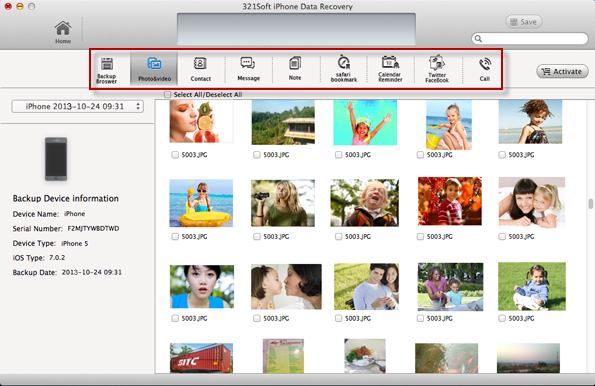
Part 2 - Recover from iTunes Backup
Prerequisite: You have synced your iPhone with iTunes recently
Things you need: 321Soft iPhone Data Recovery for Mac, your Mac computer has iTunes
Step 1 - Launch the Program
Download 321Soft iPhone Data Recovery fro Mac and install it. When you launch it, please set the recovery mode as “ recover from iTunes backups” in the main screen below.
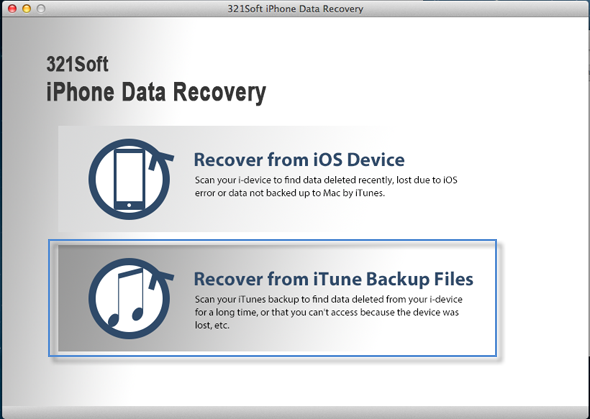
Step 2 - Start to Scan
321Soft iPhone Data Recovery for Mac will scan your iTunes backup files once you have chosen the recovery mode. Now what you need to do is just waiting.
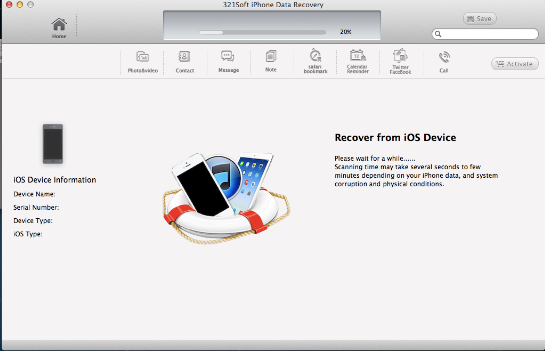
Step 3 - Preview and Save
When the scan is completed, all the iTunes backup files will be classified into different file type category. You can preview each one to find the files you want to recover. When you find them, just select them and click the “save” button for recovering and save them to you computer. Then you can use iTunes to sync these recovered files with your iPhone.
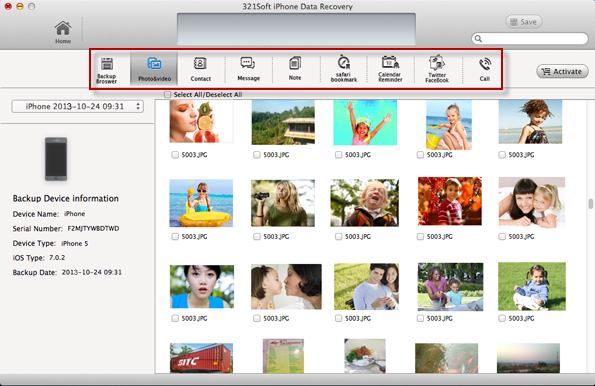
Tips: The free trial version of 321Soft iPhone Data Recovery for Mac does not allow your to save recoverable files. It only let you to scan and preview. In order to recover the found files, you have to purchase its full version.
Ready to get started?
Download the free trial version here and give yourself a chance to find lost iPhone data back!