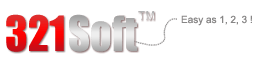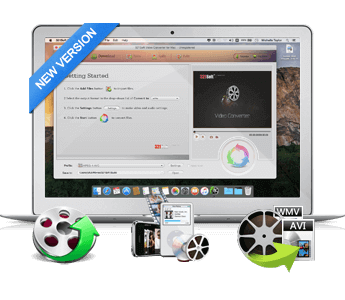Easily convert between almost ALL video and audio file format available. including less-common video formats, such as AMV, M4V, F4V. Other great editing features include the ability to both split and merge files. by Softonic Editorial Team.
QuickTime is Apple's own proprietary video format and QuickTime player is the official player for it . Generally , it is convenient for people to play and watch QuickTime Videos if then have QuickTime player on their Mac computers. But you may get into trouble when you want to play the videos you download via Quicktime player in other media player or your devices like iPhone, iPad. Besides, you also can not upload these QuickTime videos to some famous video sites , for example-YouTube.
So when you want to do these, the right video format you may need is MP4. Because MP4 format is the most common file format used by almost all of the handheld devices available in the market nowadays. It offers a greater degree of compression without any noticeable loss of quality. But is there any way to convert you QuickTime Videos to MP4? Of course you can as long as you use proper video converter software. Here my recommendation is 321Soft Video Converter for Mac, it can help you convert QuickTime to MP4 easily and fast.



The following is the detailed steps of batch converting QuickTime to MP4 with 321Soft Video Converter for Mac:
Step 1
Download 321Soft Video Converter for Mac and install it. You will see the following main screen after running it.
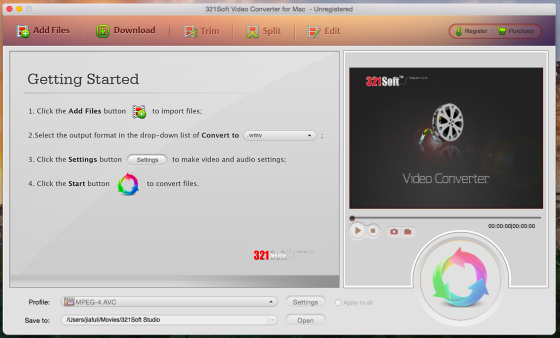
Step 2 - Add QuickTime Videos
Click “ Add File” on the upper left to upload videos need to be converted to the software. You can load several videos at the same time to do the batch conversion .
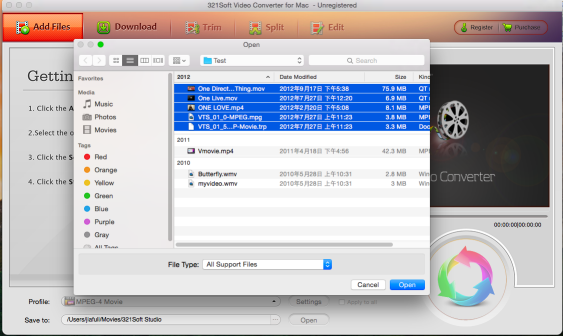
Step 3 - Choose Output Format
Select MP4 as the output format from the drop-down list of "Convert to Format". Then Click button "Browse" to select a location to store the output videos.
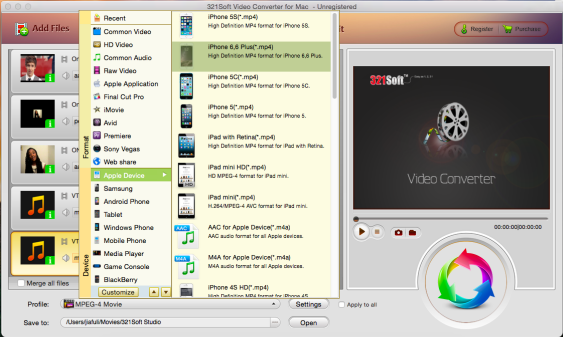
Step 4: Convert your video files on Mac.
After setting output format, click on convert button to start the conversion of HD Video to MP4. The Mac video converter will do the rest. Once the conversion starts, a bar will pop up to show the progress of conversion.
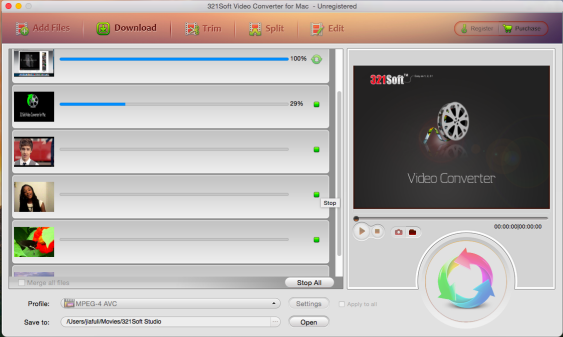
After conversion, you can enjoy the video.
Ready to get started?
The fastest, easiest and most intelligent way to batch convert QuickTime to MP4