To record screen into video please do according to the following steps
- Launch the software 321Soft Screen Video Recorder, and click the pull-down menu "File > Enter File Name to Save Recording..."
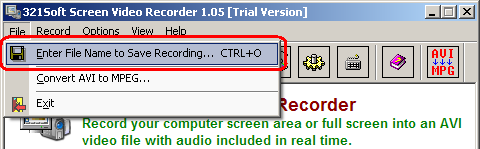
- You will see the following dialog for entering an output file name
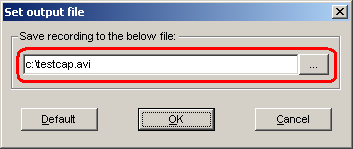
- Click the pull-down menu "Options > Video..." to set video parameters
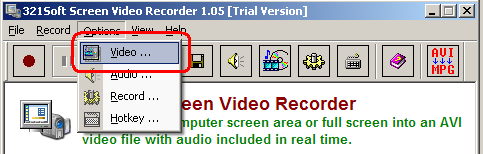
- You will see the below video options dialog, you may set the video parameters here
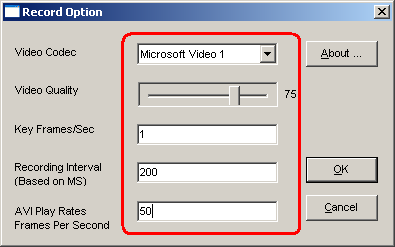
- Click the pull-down menu "Options > Audio..." to select audio parameters
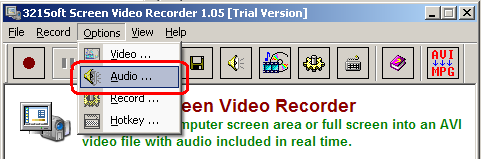
- You will see the below audio options dialog, you may select a profile here
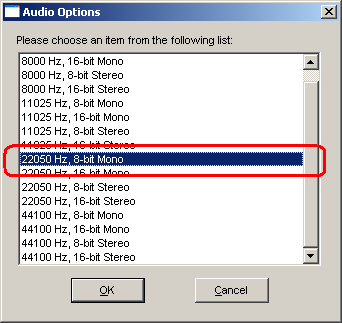
- Click the pull-down menu "Options > Record..." to set recording parameters
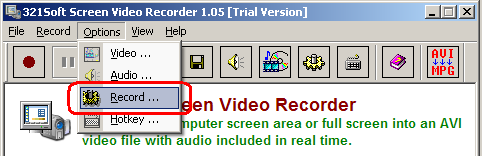
- You will see the below recording parameters dialog, you may select recording parameters here
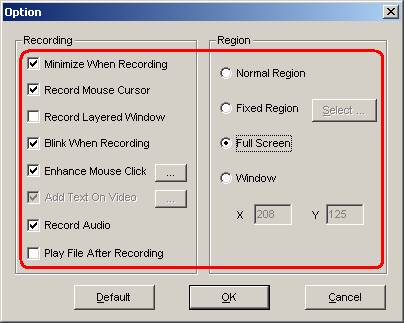
- Click the pull-down menu "Options > Hotkey..." to change hotkeys if you want.
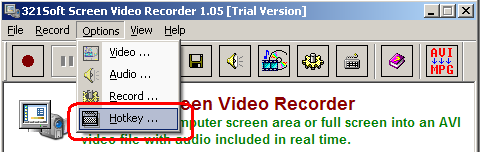
- You will see the below hot keys dialog, that you can change the hot keys for start or stop recording.
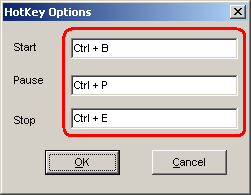
- Press hot key of start recording to start recording, or click the pull-down menu "Record > Start" to start recording.
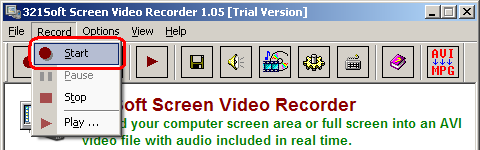
- Press hot key of stop recording to stop recording, or click the pull-down menu "Record > Stop" to stop recording.

- Click the pull-down menu "Record > Play..." to start playing the recorded video with the default player available on your computer.
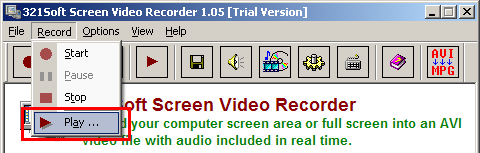
- Click the minimize button on the 321Soft Screen Video Recorder to hide the main window, click the
icon docked in the system tray to show it again.

See Also: